Folder Colorizer is a small Windows application created to assign a different color to any folder on your system.
Basic technical knowledge is enough because Folder
Colorizer introduces an entry in the Context Menu and thus allows you to
simply right click a folder to change its color.
The application
already comes with eight predefined colors, but it also allows you to
define your very own and even save it by writing down an unique name.
It’s all just a matter of clicks and while this
could be very well considered just a task more appropriate for rookies,
it could come in handy to every computer user out there.
The application doesn’t affect system performance in any way and the best of all is that it works smoothly on all Windows versions on the market. What’s more, it only asks for administrator privileges in order to change the color of system-protected folders.
Last but not least, you don’t even need to let the
app running in order to keep the new folder colors, so computer
performance isn’t affected at all.
All things considered, Folder Colorizer is an app
that could help plenty of users out there, offering one of the most
user-friendly approaches on the market. Shell integration clearly helps a
lot and since it’s all so intuitive, the lack of a help manual shouldn’t bother you too much.
Guide:
1)Download The Latest Version Of Software From The Given Links
1)Download The Latest Version Of Software From The Given Links
2)Install The Software
3)Right Click On Folder(which you want to customize) & Then
Download Links:
Folder Colorizer (Size 1.3MB) | Mirror 1
Folder Colorizer (Size 1.3MB) | Mirror 1



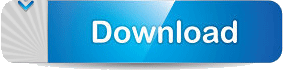
0 comments:
Post a Comment